Editing a Web Page with Direct Edit
Using the Direct Edit Link
The easiest way to edit a specific web page using Omni CMS is to use the direct edit link found on almost every web page in the SUNY Orange site. With the direct edit link, you can navigate to the web page you want to edit using your web browser and then click on the link to open the page in Omni CMS for editing.
Locating the Direct Edit Link
The direct edit link is all the way at the bottom of almost every page on the college website. Scroll down to the bottom of the page and look for the copyright symbol: ©
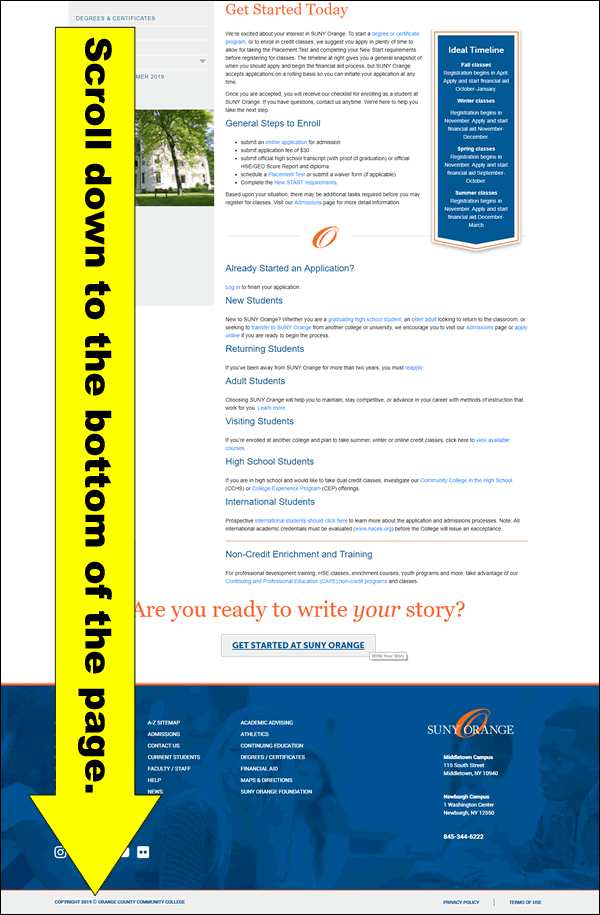
Look for the text Copyright 2022 © Orange County Community College. (The copyright date for web pages on the SUNY Orange website will always reflect the current year. The example image was captured in 2019; please imagine it actually shows the current year. And, if the year shown on the text of this page is out of date, then please mentally correct it to the current year.) The copyright symbol itself (©) is the link. Click on it to open the web page you are viewing in the Omni CMS editing interface. A close up of the location of the direct edit link is shown below.
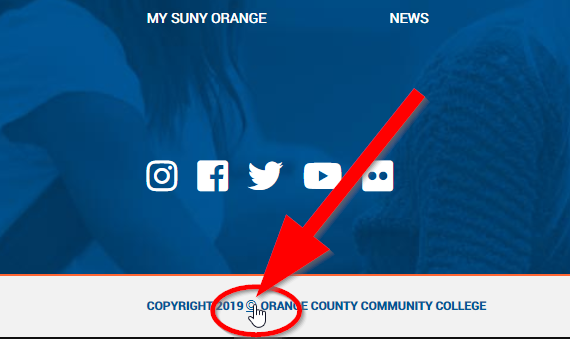
If you are signed on to MySUNYOrange (SUNY Orange single-sign-on), you will be taken directly to the web page in Omni CMS in editing mode. If you are not signed on, you will see the MySUNYOrange sign-on page and you will have to sign in before you will see the page in Omni CMS.
If you click on a direct edit link on a page which your Omni CMS account doesn't give you the access to edit, you will see this error message: "You do not have the proper permissions to read this page."

